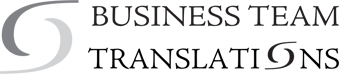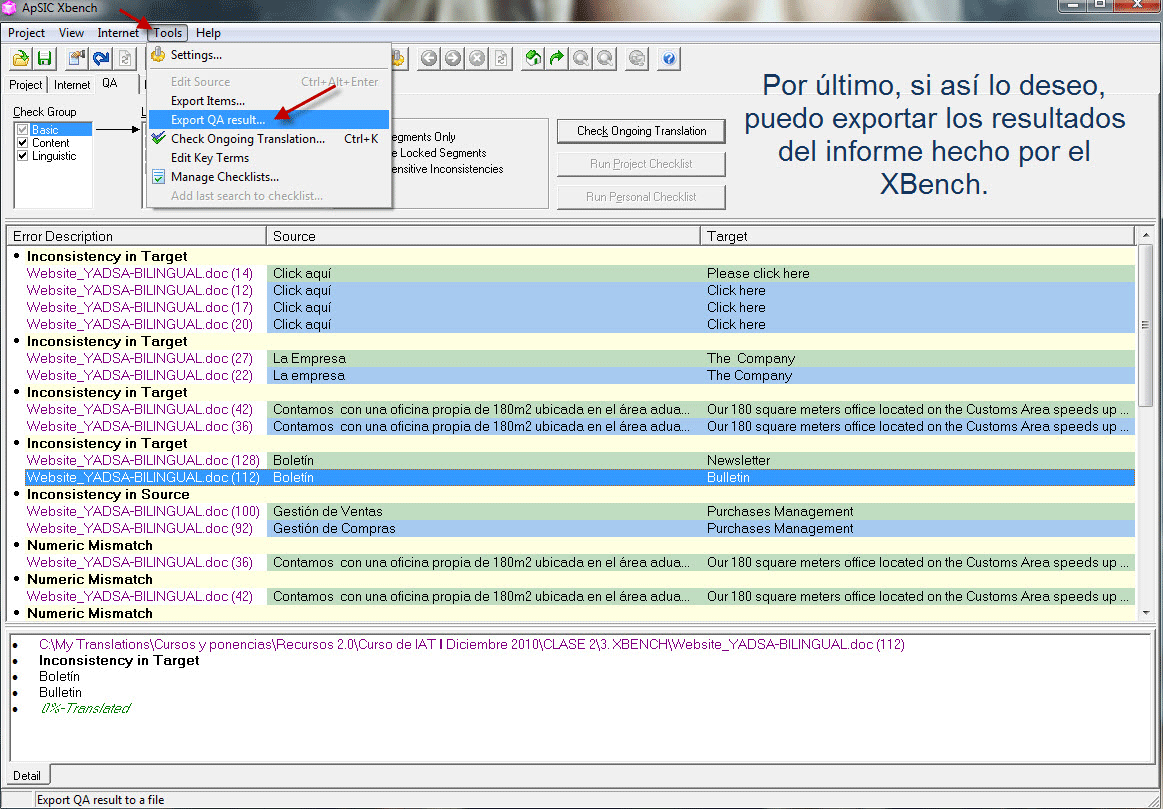XBench is a free and exceptional Quality Assurance (QA) tool for translators. You can find and correct terminology, detect double blanks and inconsistencies in any reference material’s source and target documents. Among others, you can also run terminology and spell checks and export QA reports to html. You can download it from here: http://www.xbench.net/index.php/download. Translation Tutorials created a great video tutorial of XBench for free. After downloading it, you can watch the entire series here. The first video contains introductory slides:
Do you want to know the final translation costs?
CLICK HERE AND GET A QUOTE NOW!Main functions of XBench are: terminology search, terminology check, QA check, QA report creation and TMX creation. The first video below (Searching for Terminology) focuses on terminology search. XBench can handle dozens of bilingual file formats, glossaries and translation memories (TMs). It is able to find terms in SDL Trados, Wordfast, TMX, RTF, XLIFF and SDLXLIFF, TTX , ITD and TXML files, among others. Xbench can also check translated bilingual files against a glossary to verify the appropriate use of terminology created in-house or provided by the client. It is especially useful when several translators are working on a project. Terminology search and check is mainly used by translators.
The second video (Terminology Check – Part I) is about Quality Assurance. There are several options in XBench to detect untranslated segments, inconsistencies in source and target languages, numeric mismatches, terminology consistency and spelling errors. You can also use customisable checklists to avoid forbidden words, for example. The Quality Assurance functions is mostly used by Language Service Providers. For clients, these avoidable errors are usually easy-to-detect and can highly improve overall translation quality.
After running a terminology check or a Quality Assurance check, you can export a QA report to an HTML or and Excel file. After that, the report can be forwarded to translator to check all mistakes or to clients, after correction. The third video (Terminology Check – Part II) focuses on how to modify the uploaded files and export them directly to a TMX file. Later you can use this file to merge it into other translation memories of your choice. You don’t need any third party software to do all the corrections and create a brand new bilingual TMX file.
If you’ve enjoyed this course, please share it with others!